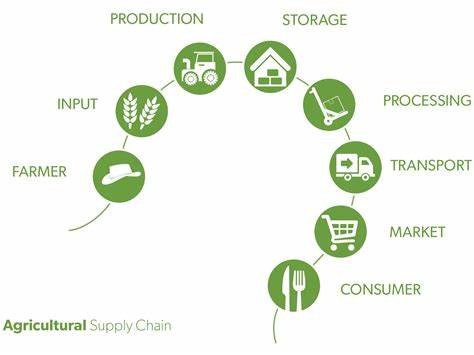Step 1: Select a Trader Dashboard
You have to register an account on the e-Fresco portal to access the dashboard. Go to the Trader Dashboard. The option of the trader dashboard can be seen on the top left corner of the screen on a PC. if you are using your smartphone or tablet for this process, you can click on the lined-button on the top right corner of the screen
.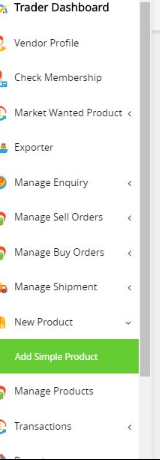
Step 2: Add New Products
Choose the option ‘New Product’ from the Trader Dashboard and then click on ‘Add Simple Product.’
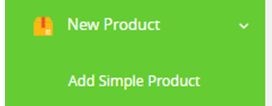
Step 3: Publish Purpose
Add a publishing purpose and define whether you want to buy or sell the product. Make sure the Publishing Purpose is either SELL or BUY.
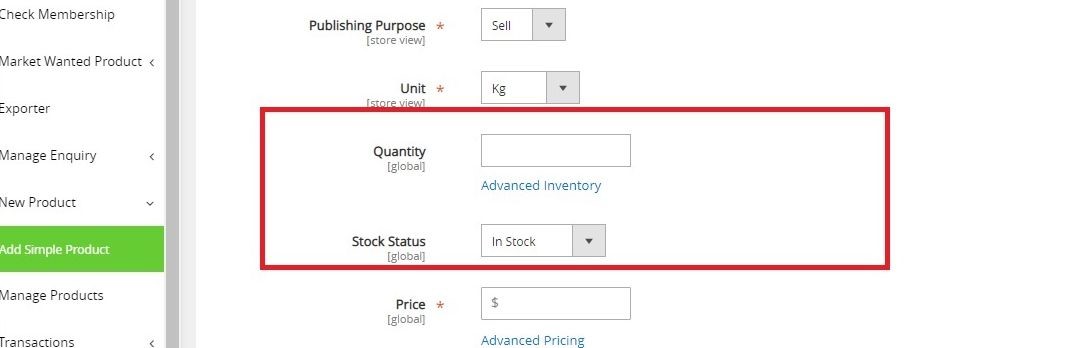
Step 4: Add Quantity and price
Make sure you add the quantity and price of your product. You must also make sure that the product is in stock.
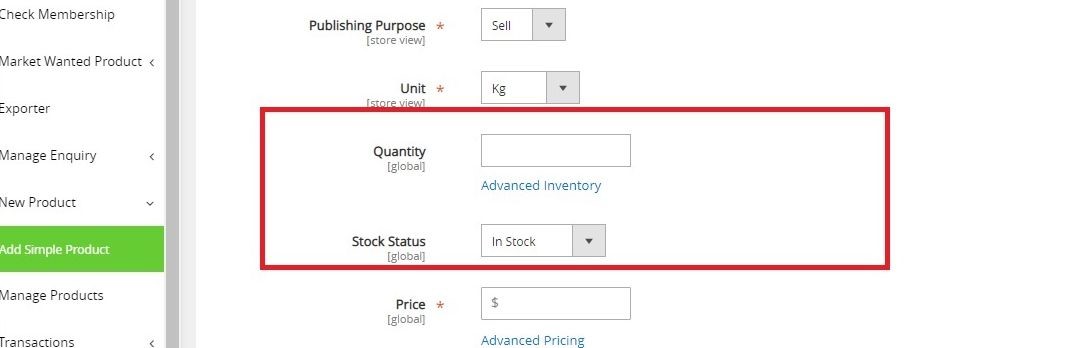
Step 5: Create a Unique Link Address
The system currently create automatically a unique link for products created. No need to update this link unless you want to create a unique link address in the URL Key field when posting adding simple products.
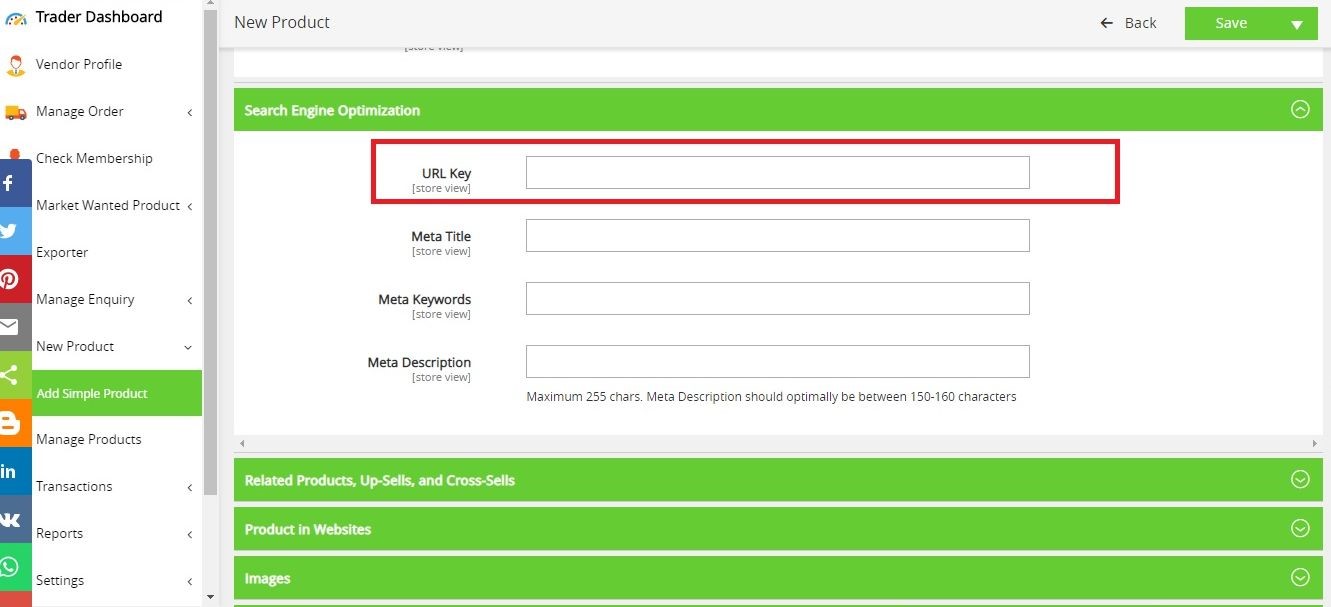
Step 6: Add Image
You need to add an image to the product details. You may add multiple images. Once done, you need to select all views.
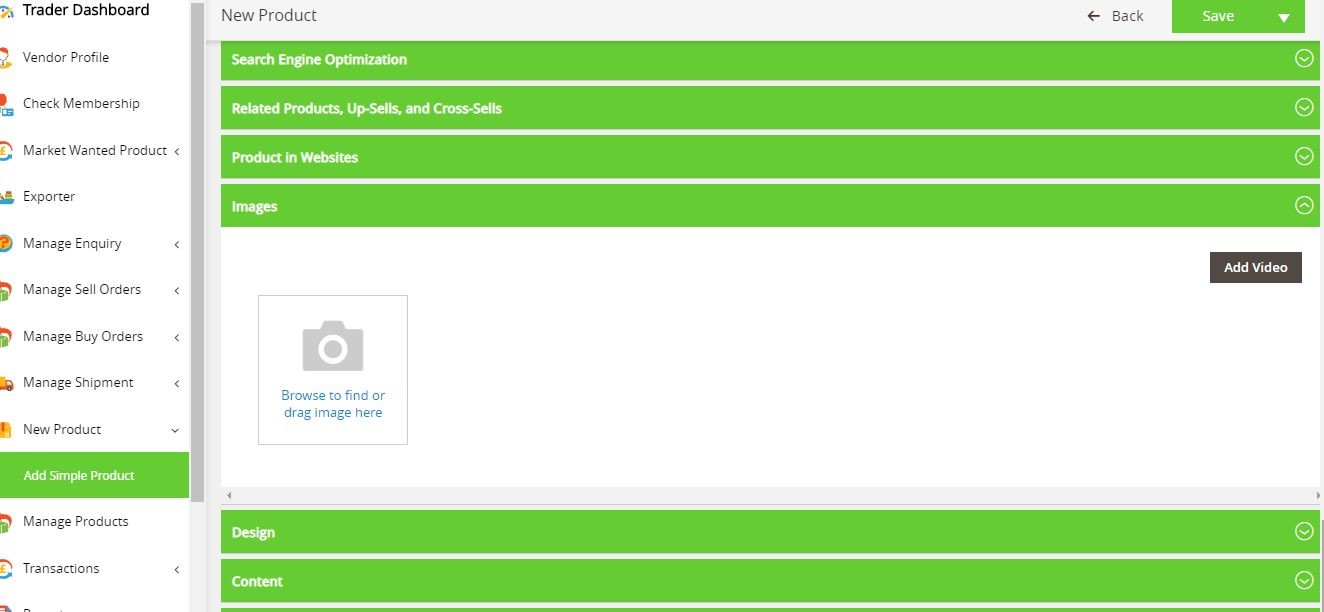
Step 7: Add Your Offer
Add your offer or your request in the text box provided beside ‘Description.’ Add a detailed offer first and then add a Summary offer or request in the text box beside ‘Short Description.’ These text boxes are in the content section.
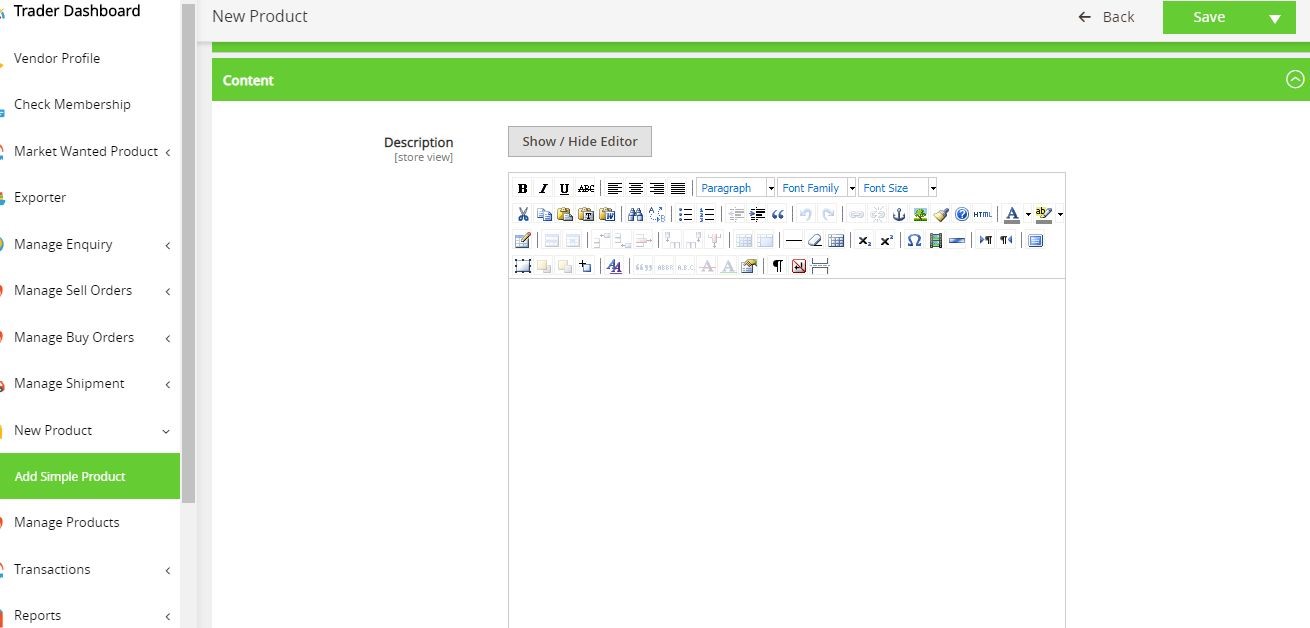
Step 8: Save and Publish
On the top right corner of your screen, there is an option, ‘Save.’ By clicking on this option, you can save the details you added and publish your product
on the portal.
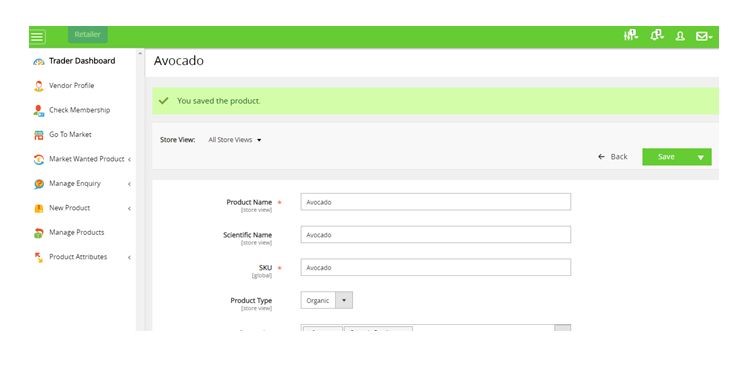
Step 9: Managing Products
Once you publish your products by clicking on ‘Save,’ you need to check the published link by navigating to ‘Manage Products.’
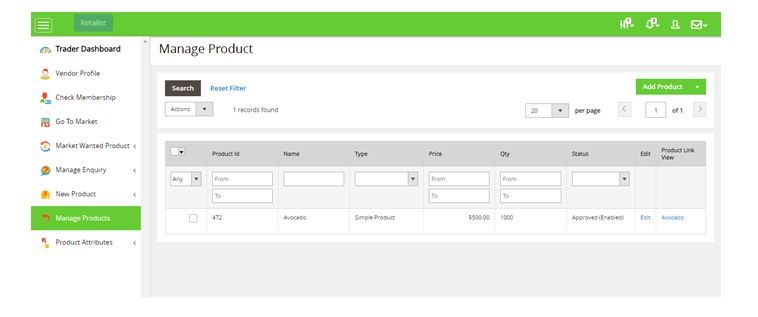
Step 10: View Product
Navigate to Manage Products and click on the product Link View. Your product has been published!
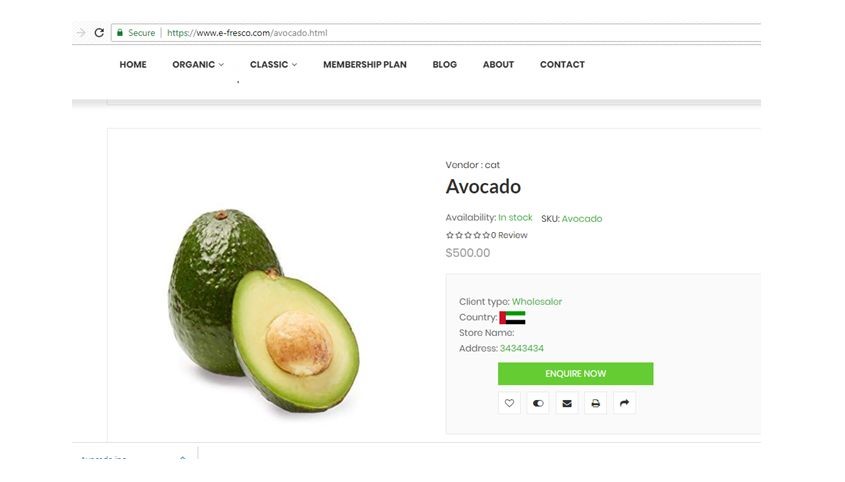
 English
English